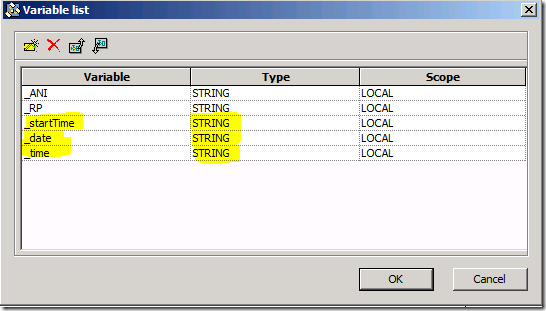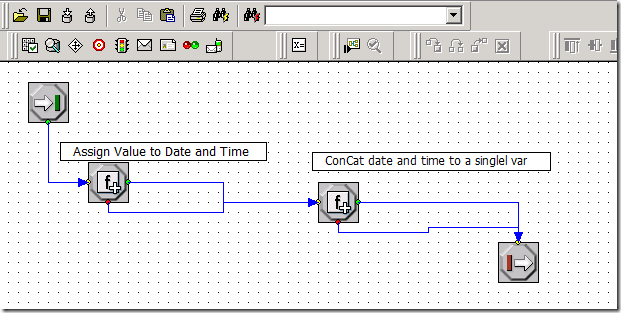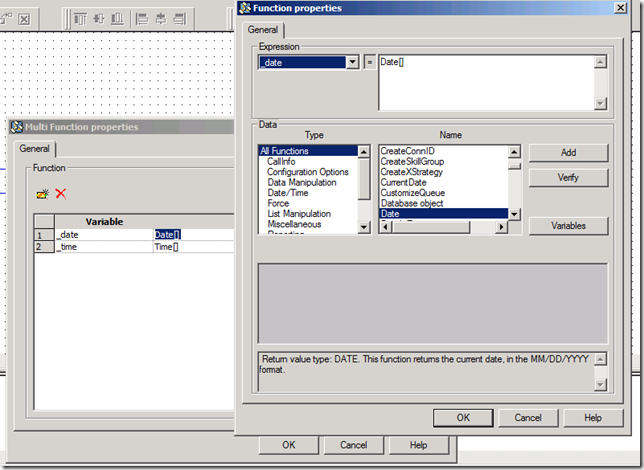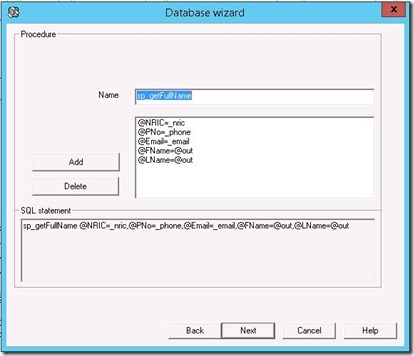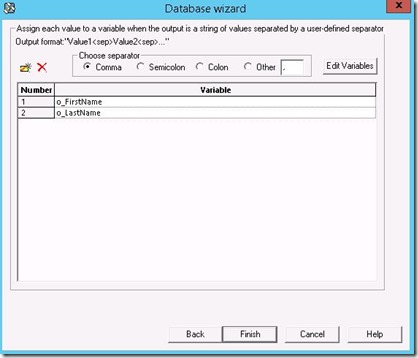Although it’s a simple enough task once I googled and got information from here and there.
Here is my compilation of Step by Step guide, Hope this is helpful.
First Let’s Setup the Database table
SQL Query for creating Table
SET ANSI_NULLS ON GO SET QUOTED_IDENTIFIER ON GO CREATE TABLE [dbo].[tbl_MultiLang]( [Lang] [nvarchar](50) NULL, [Data] [nvarchar](50) NULL ) ON [PRIMARY] GO
Let's setup a simple table with two columns, First is "Lang" of nvarchar that will have only English characters and the second Data of nvarchar this will host Multilingual characters.
SQL Queries
Queries for Insert into table
Key here is having "N" before inserting the Multilingual character or string
INSERT INTO tbl_MultiLang (Lang, Data) values(N'English',N'Hello') INSERT INTO tbl_MultiLang (Lang, Data) values(N'Urdu',N'ہیلو')
SQL Output
Queries for Insert into table
C# Code
Following is the C# Code, illustrating the INSERT statement from the C# Application.
1 2 3 4 5 6 7 8 9 10 11 12 13 14 15 16 | private void button1_Click_1(object sender, EventArgs e) { SqlConnection conn = new SqlConnection("server=****;database=testdb;uid=****;password=****"); SqlCommand cmd; try { conn.Open(); cmd = new SqlCommand("INSERT INTO tbl_MultiLang (Lang, Data) values(N'"+ tboxLang.Text +"',N'"+ tboxData.Text +"')", conn); cmd.ExecuteNonQuery(); conn.Close(); } catch (Exception ex) { MessageBox.Show("Error ", ex.Message); } } |
I haven't shown any read-back C# code from DB as it is straight-forward.
I found this article particularly interesting and also my Reference
http://installurdu.blogspot.sg/p/insert-urdu-characters-in-sql-server.html